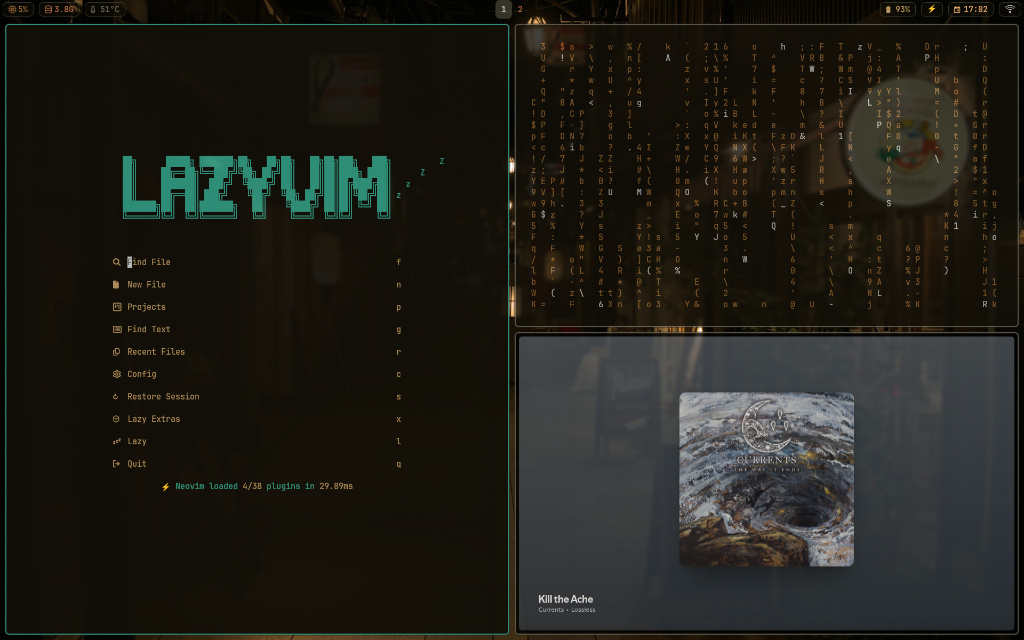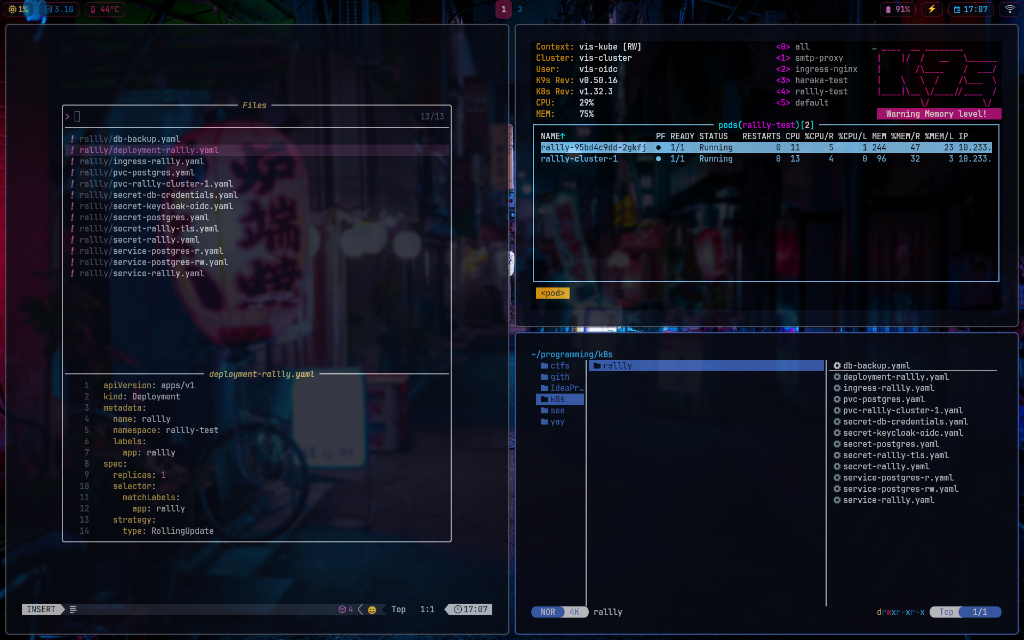gab's .files
Arch Linux // Hyprland // Zsh // Pywal
The Philosophy
This is not just a collection of config files; it is a cohesive environment.
If you are coming from Windows or macOS, this setup replaces the “floating window” chaos with a strict Tiling Window Manager. Windows automatically snap into a grid, maximizing screen real estate and allowing you to navigate your entire OS without ever touching a mouse.
The Stack
Hyprland
The Engine. A modern Wayland compositor. Unlike older X11 window managers, Hyprland offers buttery smooth animations, rounded corners, and blur effects, making the terminal feel futuristic.
Zsh + Starship
The Shell. Optimized for speed. It is paired with the Starship prompt, which gives you instant contextual info (Git branch, package versions, execution time) right in your command line.
Neovim
The Editor. Configured with Lua to behave like a full IDE. It includes LSP for auto-completion, Treesitter for highlighting, and Telescope for fuzzy-finding files.
Pywal
The Aesthetic. Extracts colors from your wallpaper and applies them system-wide. Change your background, and your terminal, borders, and text colors automatically update to match.
Kitty
The Terminal. A GPU-accelerated terminal emulator. It offloads rendering to the graphics card for zero latency and supports displaying images directly in the command line.
Waybar
The Status Bar. A highly customizable bar that sits at the top of the screen. It displays workspaces, media controls, volume, and battery status, styled dynamically by Pywal.
Installation Guide
Warning: This script assumes a fresh Arch Linux install. It uses
stowto manage symlinks. Back up your data before running this.
1. Update & Prep
Ensure your system core is up to date and you have Git installed.
sudo pacman -Syu git
2. Download the Configs
Clone this repository to your home folder. The folder name must be dotfiles for the symlinks to work automatically.
git clone https://github.com/gab-dev-7/dotfiles.git "$HOME/dotfiles"
cd "$HOME/dotfiles"
3. Automated Install
Run the script. This will install the required packages (Hyprland, Neovim, etc.) and link the config files to ~/.config/.
chmod +x install.sh
./install.sh
After Install: Reboot your machine. On the login screen (SDDM), click the gear icon and select Hyprland before logging in.
Cheat Sheet
The workflow is designed to be entirely keyboard-driven using the Super key (Windows Key).
🚀 Applications
| Key Combo | Action |
|---|---|
Super + Return |
Terminal (Kitty) |
Super + E |
File Manager (Thunar) |
Super + B |
Browser (Zen Browser) |
Super + D |
App Launcher (Wofi) |
⚙️ System Controls
| Key Combo | Action |
|---|---|
Super + W |
Change Wallpaper (Random + Pywal) |
Super + Shift + S |
Screenshot (Grimblast) |
Super + P |
Power Menu (Shutdown/Reboot) |
Super + L |
Lock Screen |
Super + Shift + C |
Clipboard History |
Super + Shift + B |
Toggle Blue Light (Gammastep) |
🪟 Window Management
| Key Combo | Action |
|---|---|
Super + Q |
Close Active Window |
Super + F |
Toggle Fullscreen |
Super + V |
Toggle Floating Mode |
Super + H/J/K/L |
Move Focus (Vim keys) |
Alt + Tab |
Cycle Windows |
Resources & Documentation
If you are new to this ecosystem, these are the essential guides to keep bookmarked:
- 📖 Arch Linux Installation Guide - The bible of Linux.
- 🐉 Hyprland Wiki - Documentation for the window manager animations and variables.
- 🐚 Oh My Zsh - How to configure the shell further.
- 🎨 Pywal - Understanding the color generation backend.
Gallery